Changing the Full Text Index Storage Location
When you install ProjectWise Integration Server with the option enabled, ProjectWise sets the default full text index storage location to C:\ProgramData\Bentley\pw-index-storage.
As you run text extractions, ProjectWise downloads copies of documents from the datasource and stores them in a temporary extraction folder on the ProjectWise Integration Server computer. For each document that gets processed, ProjectWise creates an intermediate file (*.DMSINDEX) which contains the text extracted from the document. These intermediate files get stored in a subfolder (one subfolder for each indexed datasource) under the main index storage folder. For example:
C:\ProgramData\Bentley\pw-index-storage\ed0bd9c2-bec8-4230-89f9-0852c75c7140\
0a4d8ed5-fbd7-4db2-943c-d22cb98efd69.dmsindex
0b4893b0-4a86-4d31-af30-1aac40b689f4.dmsindex
0bbb8aa2-49de-4819-99ab-251f69872dfd.dmsindex
0c3ea069-efb6-4d7b-bee6-7992a674afb7.dmsindex
0c25a091-bbe2-4f7d-a2c2-810873bd96f0.dmsindex
Use the steps below if you need to change the full text index storage location.
- On the
ProjectWise Integration Server computer
where the full text index catalog and intermediate files are stored, stop the
following services in the Services window:
The default index storage location is:
C:\ProgramData\Bentley\pw-index-storage
This location is set by the following registry string:HKEY_LOCAL_MACHINE\SOFTWARE\Bentley\ProjectWise\Automated File Processing\FtrIndexDataDir
- In File Explorer, create a
new folder where you want to copy the contents of the index storage folder to.
For example: D:\Bentley\pw-index-storage
- In File Explorer, open the existing index storage folder, select the dms_catalogs.xml file and all of the subfolders (where the intermediate files are stored), then copy them to the new index storage folder you just created.
- Open the Windows Registry
Editor and find the following key:
HKEY_LOCAL_MACHINE\SOFTWARE\Bentley\ProjectWise\Automated File Processing
- Under that key, modify the
value of the
FtrIndexDataDir string so that it points to
the new index storage folder.
For this example: D:\Bentley\pw-index-storage
- Close the Registry Editor.
- Restart the services in the Services window: